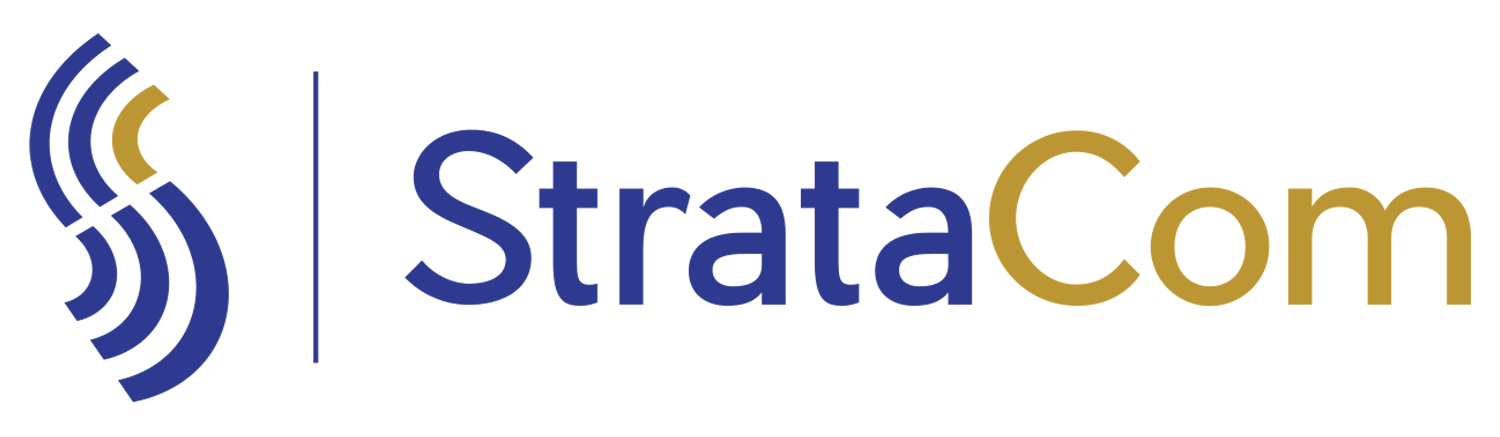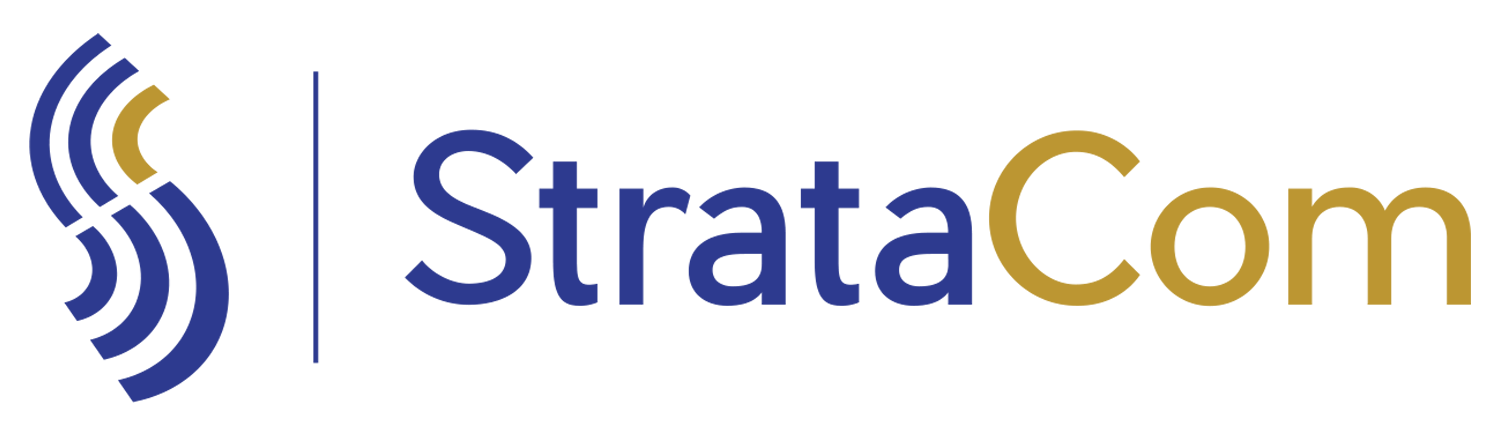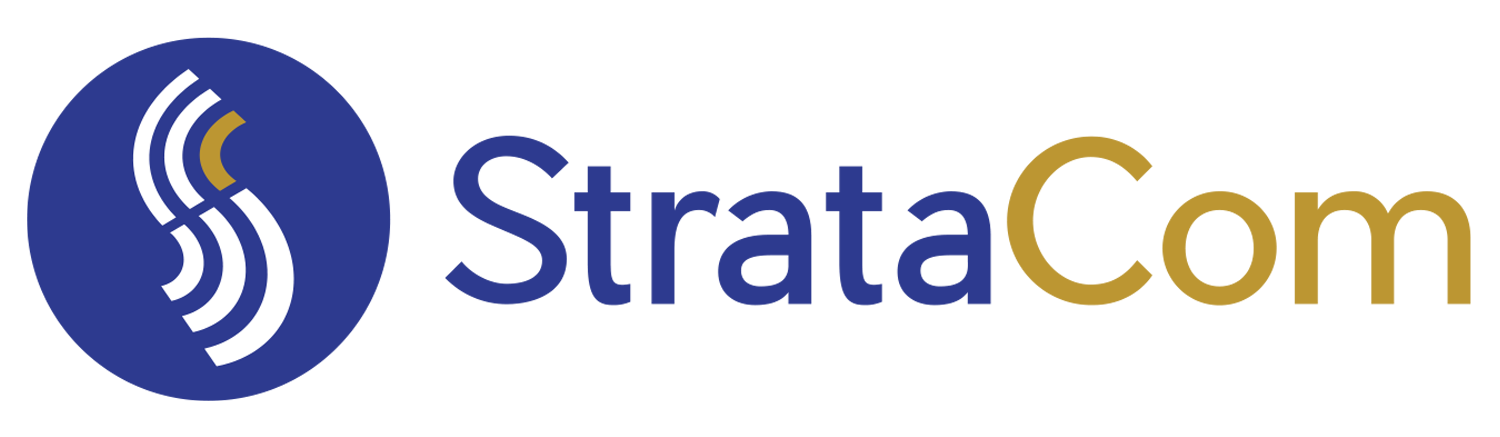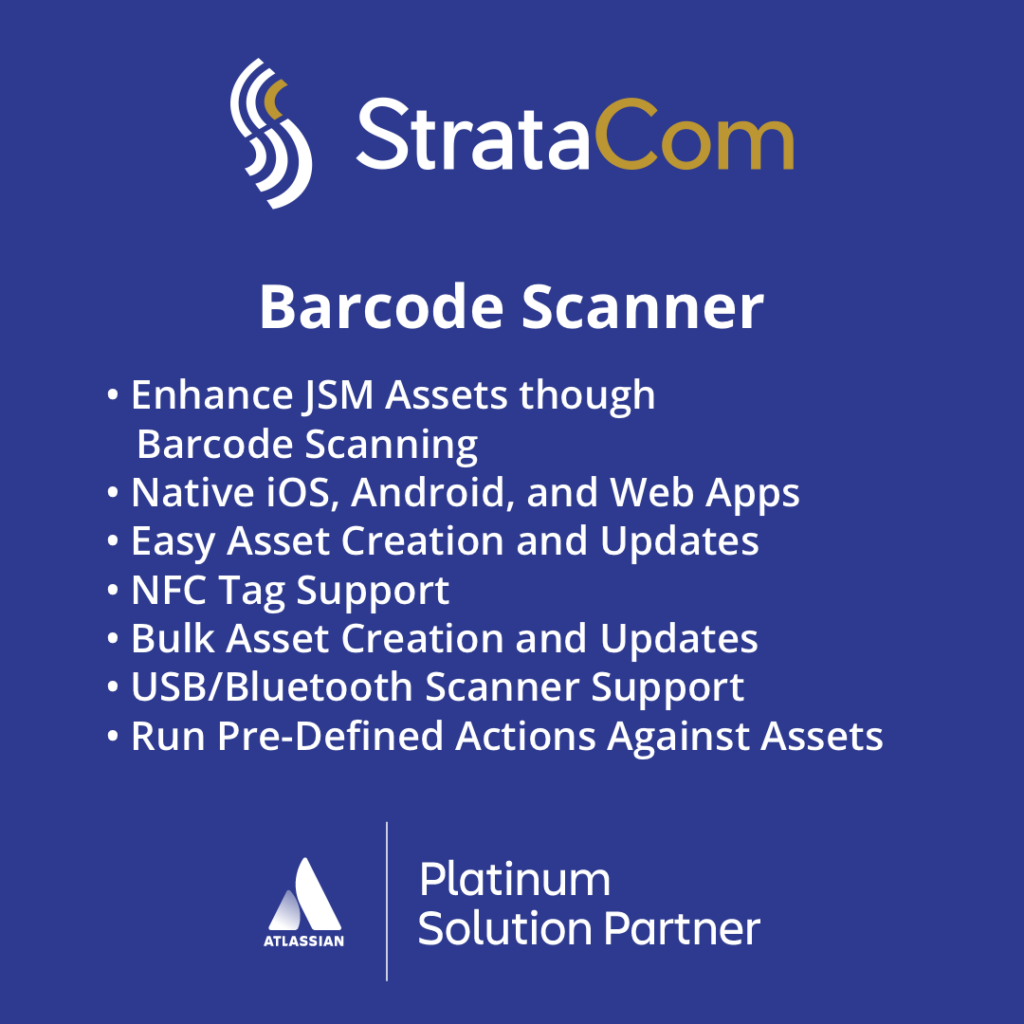- +701-232-5697
- info@stratacominc.com

Asset Dashboard Gadget Grid
// BARCODE SCANNER FOR JIRA SERVICE MANAGEMENT ASSETS
How to set up the Asset Dashboard Gadget Grid with the Dates on the Top of the Grid
- Add the Dashboard Gadget to your Dashboard
- NOTE—you can add this dashboard multiple times and configure the gadget differently for each installation
- Choose ‘Configure’ to configure the Grid Gadget
- In the Gadget configuration, you will find the following fields:
- Enter the Caption for the Table: This is the ‘caption’ field right above the date grid.
- NOTE—this is different than the Gadget Title, which is also configurable, but right from the Gadget.
- Enter the AQL Query: This is the AQL Query that the dashboard gadget will run to return your records. You can build this query using the JSM Assets ‘Filter’ utility in the list of JSM Assets
- Enter the JSM Assets field name to be counted for each month: Enter the JSM Assets field name that you want counted. For example, if you are counting laptops that have been deployed by month and want to count the laptop models, enter the name of the laptop model field.
- Enter the JSM Assets field name to be used for the date: Enter the JSM Assets field that holds the date. This field will be used to put the record under the right month. For example, if you are looking at Laptop models purchased by Date, this would probably be the Purchase Date field.
- Add a total column for each row: If checked, this will add a total column for each row in the table.
- Add a total row at the bottom of the table for each column: If checked, this will add a ‘Total’ row at the bottom of the table that will display the totals for each column.
- Show Asset Query: This checkbox will add a section to the top of the grid that will display the query being run
- Enter the rows per page: This is how many rows will display per ‘page’. The default is 10 and the max is 25.
- NOTE—The grid will return as many pages of data as it takes to display all of your data
- Enter the maximum records returns: This is how many records will be returned by the assets query. You would normally want to make this high enough to include all the records in your query.
- Enter the Caption for the Table: This is the ‘caption’ field right above the date grid.
Get Started Today
Choosing StrataCom as your partner ensures a successful and efficient migration from Cherwell to Jira Service Management. Our Launchpad package is designed to provide you with everything you need for a smooth transition and to maximize the benefits of your new JSM system.
Ready to take the next step? Contact us today to learn more about our Launchpad package and how we can help your organization successfully migrate to Jira Service Management.