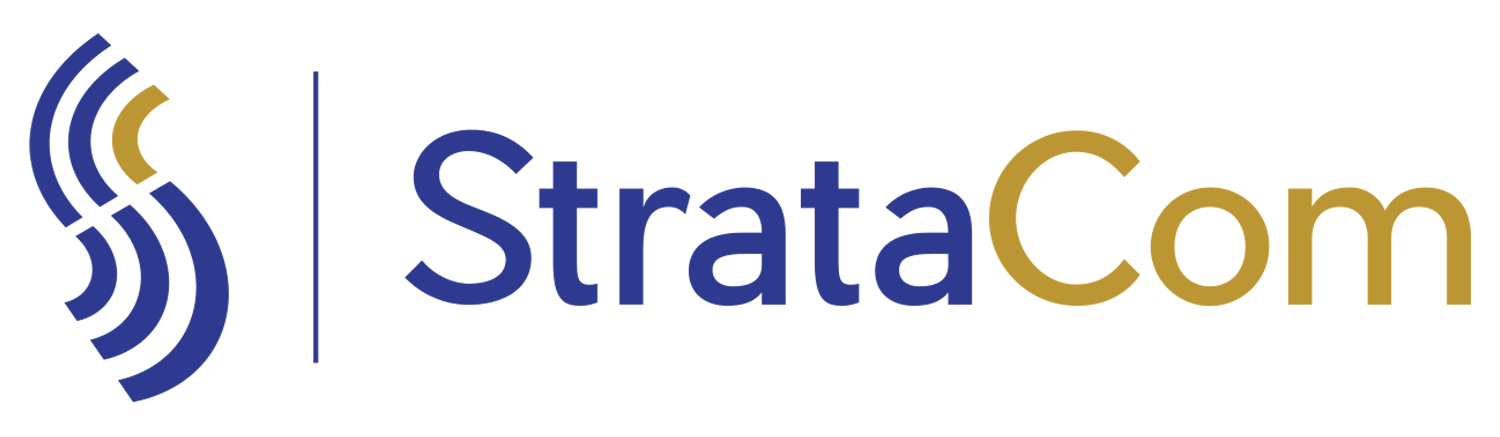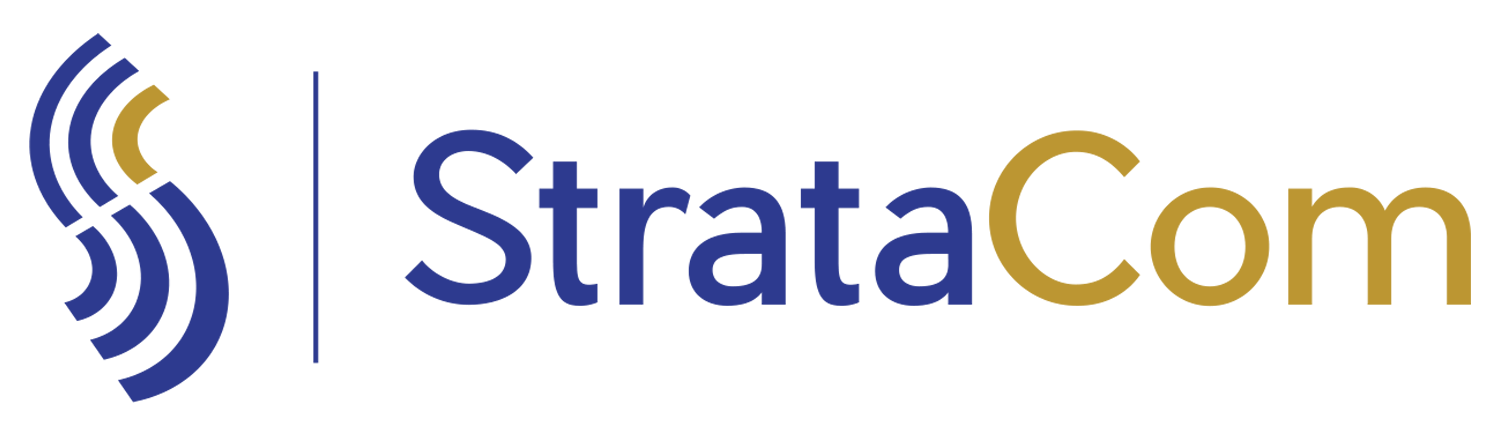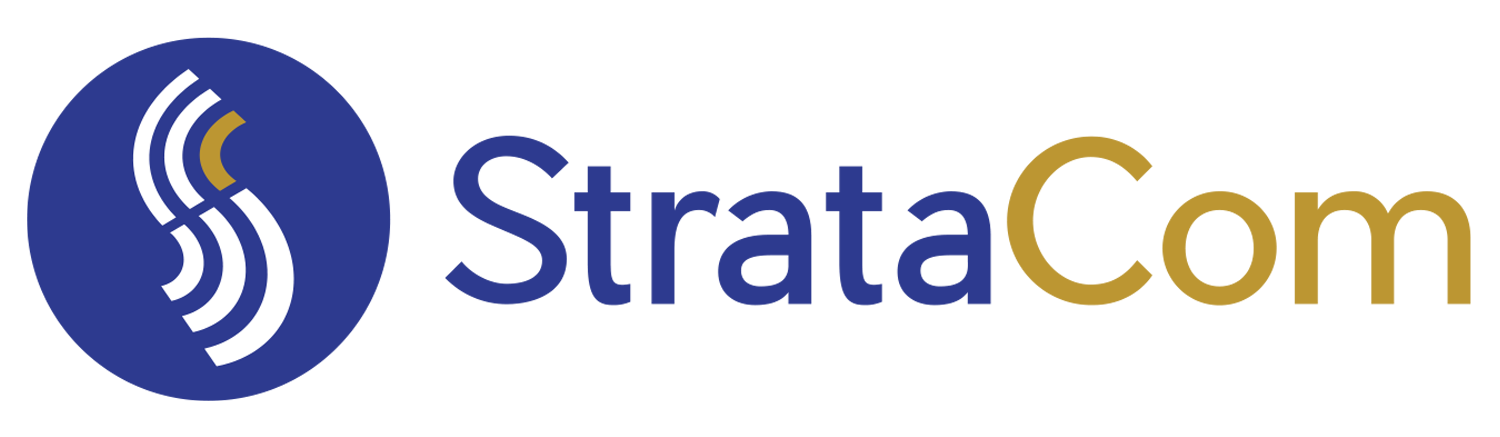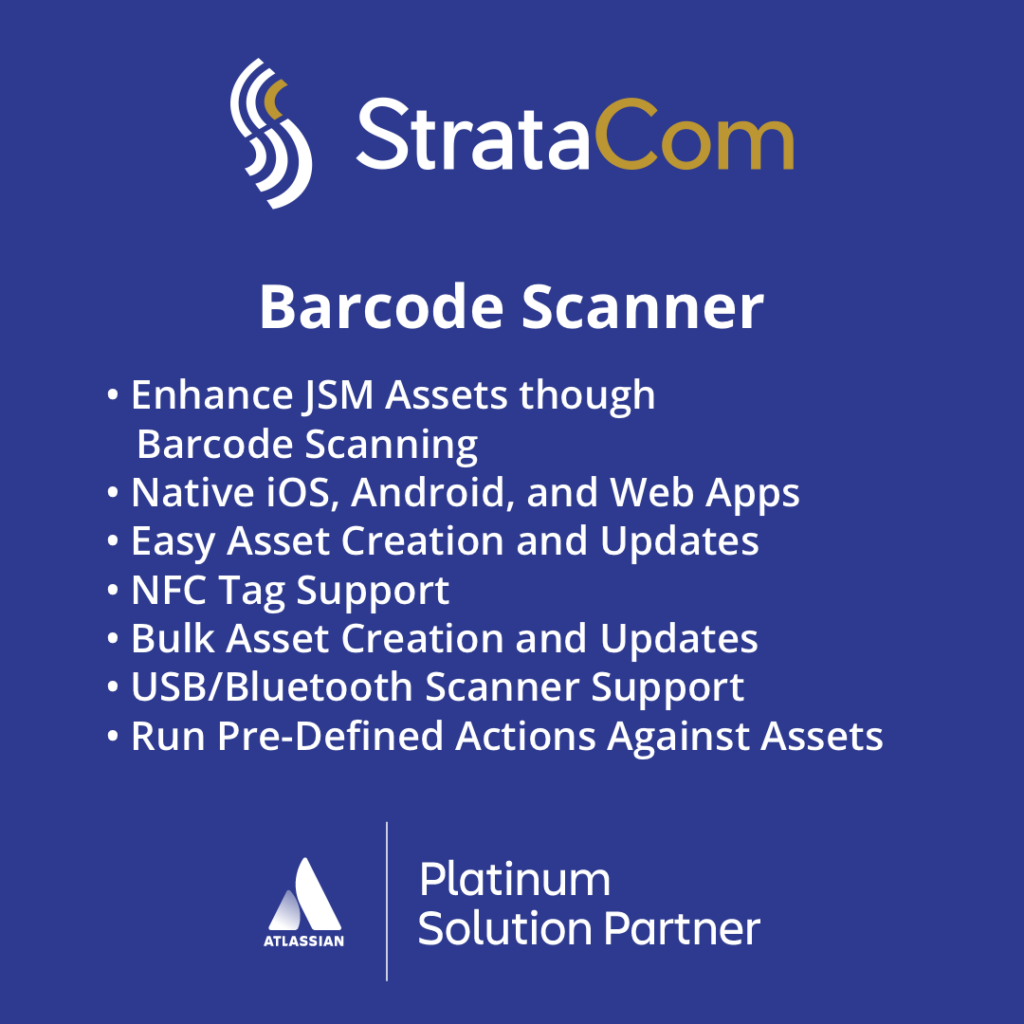- +701-232-5697
- info@stratacominc.com

Asset Dashboard Gadget Grid
// BARCODE SCANNER FOR JIRA SERVICE MANAGEMENT ASSETS
How to set up the
How to set up the
Asset Date Grid
- Set up a JSM Assets schema to hold the queries you will be using for this Dashboard Gadget
- The actual queries will be stored in the jsm assets schema instead of the Gadget configuration. This give you the ability to store unlimited queries for use in the Gadget instead of having a hard-coded limit in the Gadget configuration
- The Schema can be called anything, but must have fields to store this data (I’ll use the Schema name and field names from system, but you can call the schema and field names anything)
- NOTE—This schema will also be used for additional StrataCom Dashboard Gadgets
- Schema name: AssetQueriesAndLabels
- Fields:
- Name (added automatically)
- Query Label: Will hold the label in the date grid
- Aql Query: The query the gadget will send to JSM Assets
- Dashboard Gadget Key: The key used for the Gadget to pull back the query records. When you enter the key in the Gadget configuration, it will look at this field to pull back all the records for that Gadget.
- NOTE—This field MUST match exactly the name I have in the instructions or your queries will not work. This is the only field that must match names!!!!1
- Dashboard Gadget Date Field: This is the date field in the JSM Assets Object that you will use to extract the date for the Date grid
- Now you will configure the Gadget to use the JSM Assets schema you just set up
- In the Gadget configuration, you will find the following fields:
- Workspace ID: This is the JSM Assets workspace ID for your organization
- Dynamic Table Caption: This is the ‘caption’ field right above the date grid. NOTE—this is different than the Gadget Title, which is also configurable
- Enter the Asset Schema Name use to store the query labels and queries: This will be the schema name of the schema you created. In my system, it is called: AssetQueriesAndLabels
- Enter the Asset Key for this Gadget. This will relate to the “Dashboard Gadget Key” field in the asset schema
- The Gadget you are configuring will pull back the JSM Assets records in your schema that match this key. They key can be anything. I typically use a number, but you can use any text.
- Enter the Field Name that the Query label is stored in: This is the field name you set up in the JSM Assets schema. If you used my suggestions, your field name will be: Query Label
- Fields:
- Schema name: AssetQueriesAndLabels
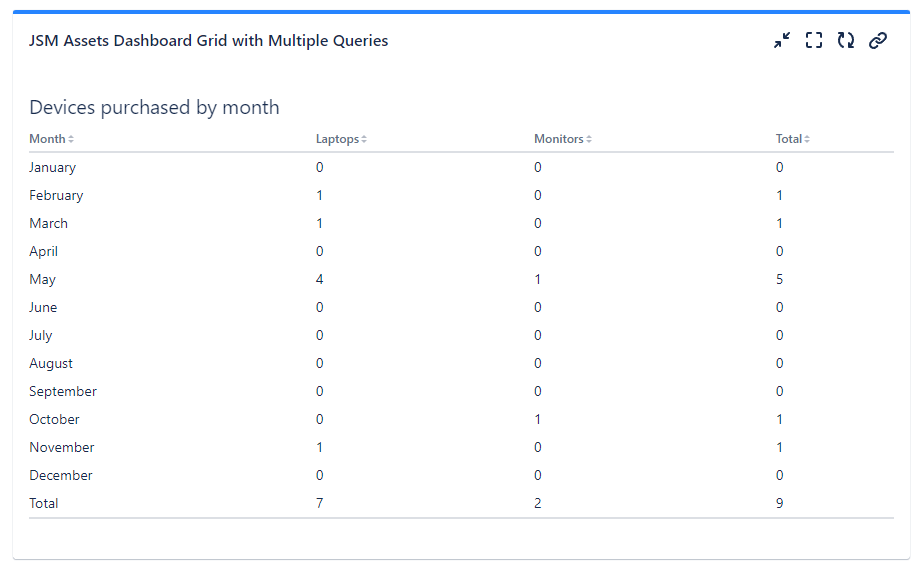
Get Started Today
Choosing StrataCom as your partner ensures a successful and efficient migration from Cherwell to Jira Service Management. Our Launchpad package is designed to provide you with everything you need for a smooth transition and to maximize the benefits of your new JSM system.
Ready to take the next step? Contact us today to learn more about our Launchpad package and how we can help your organization successfully migrate to Jira Service Management.