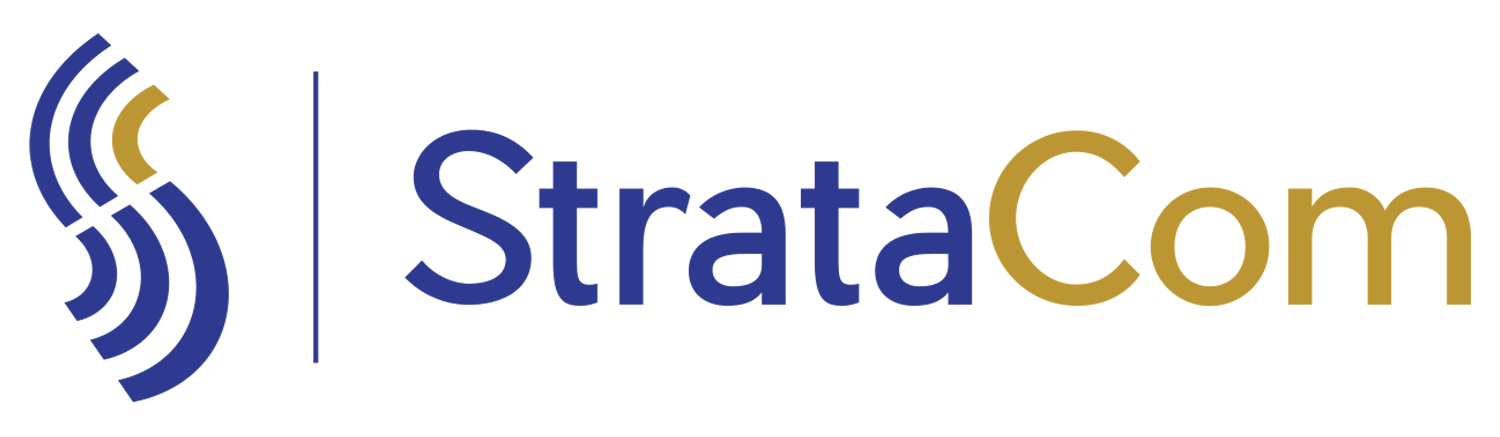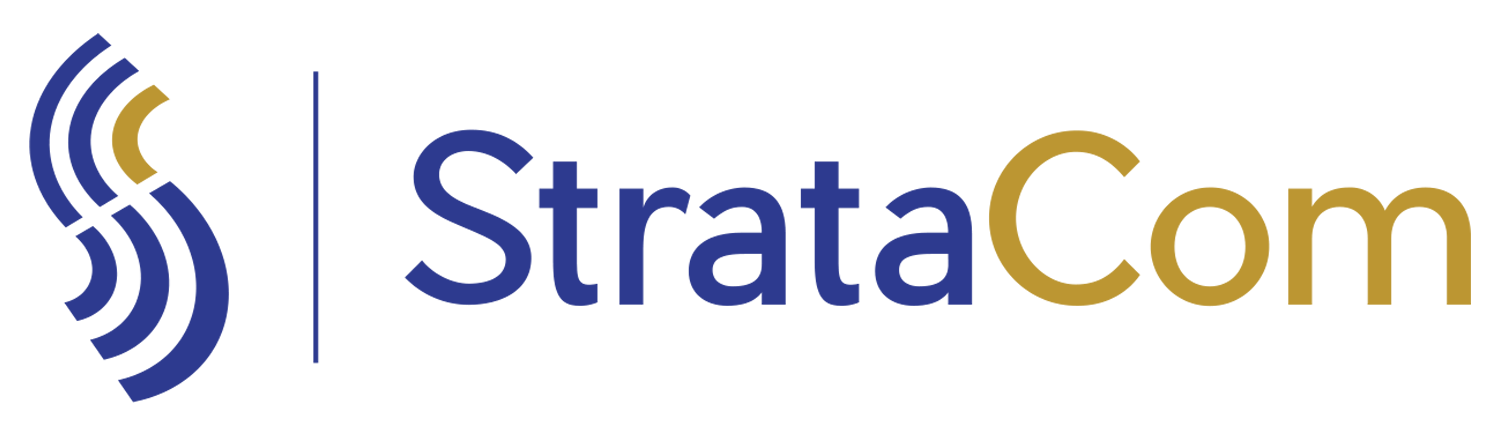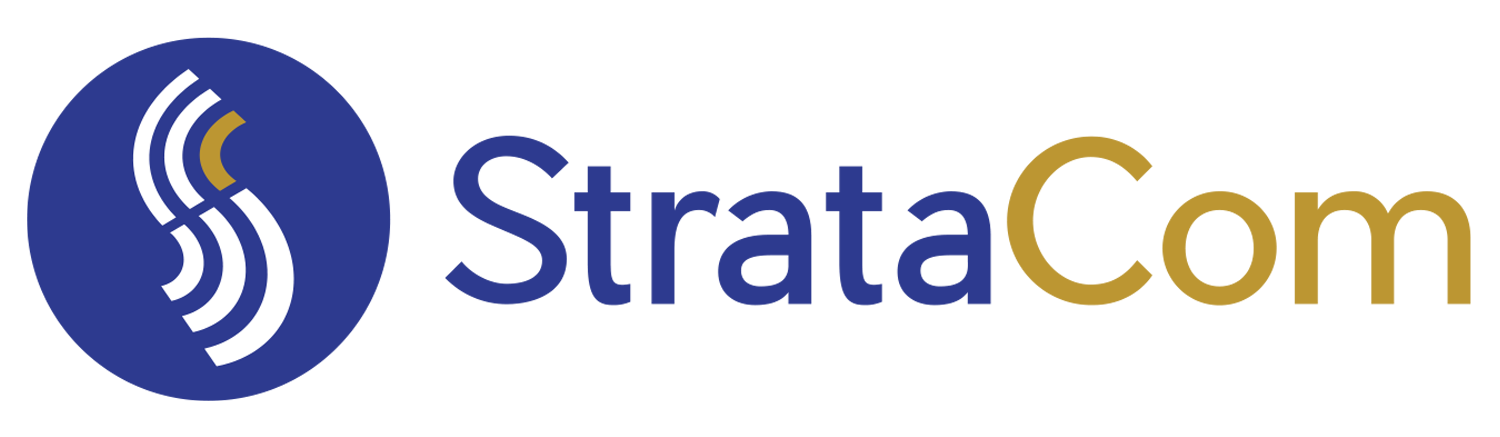Because the Mobile Client for Cherwell by StrataCom is built on our “Mobile Experience Designer”, we don’t release updates to the mobile client that only have to do with customer workflow. For example, we would never have a release that included items like new actions (i.e. Close, Resolve, Set Pending, etc) or include new Objects like Facilities management, because customers can already build custom actions and add customer Objects to their Mobile Client!
Instead, we release features of our mobile framework that let us design a better user experience for Cherwell on Mobile devices. Of course, doing something as routine as adding a new search, adding new fields to the view or edit screens or adding new actions or One-Steps or even adding entirely new Business Objects have been available in our Mobile Experience Designer since the beginning.
You can see all these new features on our Public Demo site. Just download the native client for Android or iOS, put in your email address and you will be directed to our Public Demo test site. Most of the features we added to the Incident Object, but they can of course be applied to any Object in your environment.
You can also point your device’s browser (PC, Mac, Surface tablet, iPad, iPhone, Android phone or tablet, etc) to: https://www.cherwellmobile.com/publicdemo
If you are existing customer, please make sure to download the latest release from the Google Play Store or the Apple App Store as some of these features do require the newest app to work.
Here’s the round-up of everything released since July!
- Added Color-coding options to grid screens.
- Use Case: Use color coding to alert technicians of high priority incidents.
- Use a RED tag for Priority 1 Incidents, an Orange for Priority 2 and a Green for Priority 3
- Color options are customizable using the Mobile Experience Designer
- Each grid screen can have it’s own separate rules or rules can be copied from one grid to all the others in that Object
- Use Case: Use color coding to alert technicians of high priority incidents.
- Modified the Home Screen buttons to be able to be tied to a default query and display the count of records returned by that query on the button. This will allow users to immediately see if they have any records in the default query for that button.
- Use Case: Set the default query to ‘My Open Incidents and Service Requests’ and the button will display the number of records currently assigned to the user!


- Added the capability of the related record buttons in the View Screen to have a record count displayed. Now see instantly how many related Tasks are associated with the Incident or Change record you are on.
- Enhanced the ad hoc query capability to accept parameters from records and to be able to be placed on any screen via the Related Item button and display the count of the related records.
- Use Case: Create a button to show all the Notes tied to the current Object and another to show all the Unread Notes tied to the Object.
- Use Case: Create a button to show all the related Tasks for the Incident and another to show all the OPEN related tasks for the Incident.


- Added the capability of putting related record query buttons anywhere on the Create and Update forms
- Updated the related record button on the Create and Edit forms to display the related records in an embedded grid right on the main Object’s form.
- Use Case: When filling out a new Incident, a button that is tied to Open Incidents for that customer can be placed right under the Requester field. Once the requester is filled out, the button will light up with the count of Open Incidents and clicking the button will show the Open Incidents right on the screen. This way you could select one of those incidents or tap to remove the results and continue to create the new Incident.


- Added visibility conditions to related item query buttons
- Use case: You may have technicians that don’t want to see certain related item buttons, or techs that want to see extra buttons. Now you can show and hide these related item query buttons with our powerful logic engine and show or hide buttons based on any field in the current record, Cherwell Role, Cherwell Team Membership or Logged in user
- Add the capability of the bar-code scanner to scan the bar-code, then fill any field on a related record with any field from the bar-coded Object.
- Use Case: Scan a bar-code on a CI when creating an Incident, but pass in the Friendly Name to the Incident CI Display Name field.
- Enhanced the Auto-Complete list-picker widget to accept a zero character search and display the results in a sort-able grid. This more closely mirrors Cherwell’s related item picker functionality


- Also enhanced the Auto-Complete list-picker widget to be filtered by another field on the form.
- Use Case: Choose a Team when filling out and Incident and filter the Subcategory Matrix list by that team.
- Added auto-populate functionality to the drop-down list-picker widget. This was previously available for hard-coded fields or text fields.
- Use Case: Populate the Priority List Picker with the value from the Subcategory matrix selection, but if the Priority is blank for that Subcategory, the user can now select one from the list picker
- Added the capability to alert users that there are items in a related item query for that Object. The Alert can be classified as an ‘Error’, which would stop the user from completing the action, or a ‘Warning’ which would notify the user of the condition and allow them continue. The Message and Button texts are configurable for each error.
- Use Case: Alert users when attempting to move a Change to the next Phase that there are Open Tasks for that Change. Relying on Cherwell’s validation errors from REST API calls is tenuous at best, so we allow users to create their own validations in case the Cherwell validations are not returned to the Mobile Client properly.


- Added TimeZone offsets and labels to the in-line and related record grids. Now your users can see the time in their timezone and the timezone is noted with the time for users who frequently cross timezone.
- Added logic for the bar-code scanner to work better with Objects where the Public ID field may have duplicates. Generally, the Public ID is returned for Objects that are bar-code scanned, but if your system has duplicates, we will choose the proper record by using the Object’s Rec ID.
- ***NOTE*** If this is the case for your environment, you will need to store both the Public ID AND the Rec ID of the Scanned Object (i.e. CI) in the related Parent Object (i.e. Incident) and ‘Object has unique Public ID’ must be unchecked in the Mobile Experience Designer’s Object Definition for that Cherwell Object. Please contact StrataCom for help with this if you are running into this issue.